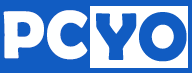Java安装,适用于Centos
Step 1: Download Archive File
Download latest version of java
from http://www.oracle.com/technetwork/java/javase/downloads/jdk7-downloads-1880260.html.
For 32 Bit –
\# cd /opt/
**\# wget --no-cookies --no-check-certificate --header "Cookie:
gpw\_e24=http%3A%2F%2Fwww.oracle.com%2F;
oraclelicense=accept-securebackup-cookie"
"http://download.oracle.com/otn-pub/java/jdk/7u67-b01/jdk-7u67-linux-i586.tar.gz"**
For 64 Bit –
\# cd /opt/
**\# wget --no-cookies --no-check-certificate --header "Cookie:
gpw\_e24=http%3A%2F%2Fwww.oracle.com%2F;
oraclelicense=accept-securebackup-cookie"
"http://download.oracle.com/otn-pub/java/jdk/7u67-b01/jdk-7u67-linux-x64.tar.gz"**
Note: In any case if above command failed to download and you need
to download java through Linux terminal, watch below screen cast
( http://screencast.com/t/wf9bQ0XjDPxT ),
You are required a graphical browser.
After completing download, Extract archive using following command. Use
archive file as per your system configuration. For this example we are
using 32 bit machine.
\# tar xzf jdk-7u67-linux-i586.tar.gz
Step 2: Install JAVA using Alternatives
After extracting java archive file, we just need to set up to use newer
version of java using alternatives. Use the following commands to do it.
\# cd /opt/jdk1.7.0\_67/
**\# alternatives --install /usr/bin/java java /opt/jdk1.7.0\_67/bin/java
2**
\# alternatives --config java
There are 4 programs which provide 'java'.
Selection Command
`
* 1 /usr/lib/jvm/jre-1.6.0-openjdk/bin/java
- 2 /opt/jdk1.7.0\_60/bin/java
3 /opt/jdk1.7.0\_65/bin/java
4 /opt/jdk1.7.0\_67/bin/java
`
Enter to keep the current selection[+], or type selection number: 4
[Press Enter]
Now you may also required to setup javac and jar commands path using
alternatives
\# alternatives --install /usr/bin/jar jar /opt/jdk1.7.0\_67/bin/jar 2
**\# alternatives --install /usr/bin/javac javac
/opt/jdk1.7.0\_67/bin/javac 2**
\# alternatives --set jar /opt/jdk1.7.0\_67/bin/jar
\# alternatives --set javac /opt/jdk1.7.0\_67/bin/javac
Step 3: Check JAVA Version
Use following command to check which version of java is currently being
used by system.
\# java -version
`
java version "1.7.0\_67"
Java(TM) SE Runtime Environment (build 1.7.0\_67-b17)
Java HotSpot(TM) Client VM (build 24.60-b09, mixed mode)
`
Step 4: Setup Environment Variables
Most of java based application’s uses environment variables to work. Use
following commands to set up it.
- Setup JAVA\_HOME Variable
\# export JAVA\_HOME=/opt/jdk1.7.0\_67
- Setup JRE\_HOME Variable
\# export JRE\_HOME=/opt/jdk1.7.0\_67/jre
- Setup PATH Variable
**\# export
PATH=$PATH:/opt/jdk1.7.0\_67/bin:/opt/jdk1.7.0\_67/jre/bin**
I hope above steps will help you for installing java on your Linux
system. You can follow above steps to install multiple version of java
as same time but you can use only one version at a time.